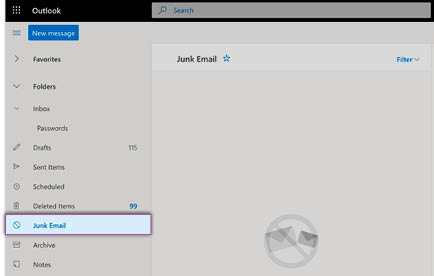Quick Start Guide – use this guide to visit the portal, set a password, log in and bookmark the site in your browser
New to Racing Victoria’s learning portal? Use this guide to visit the portal, set a password, log in and save the portal in your internet browser.
⤓ Download this guide as a PDF
Email link
1. Find and open the ‘Welcome email’ from us in your mailbox (i.e. Gmail, Outlook, etc.)
2. Click the link. Your internet browser (Google Chrome, Internet Explorer, Safari, Firefox, etc.) will open.
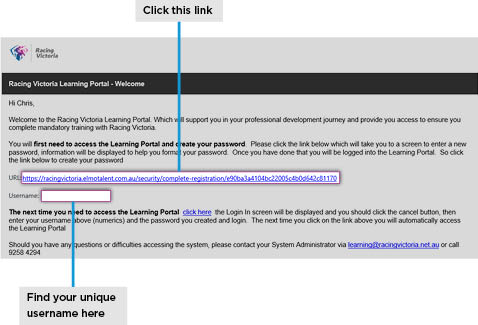
Create a password
3. Enter a new password, re-enter it and select Log in
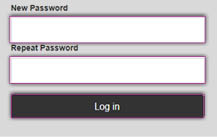
Your password MUST contain:
- 8 characters
- 1 number
- 1 UPPER CASE character
- 1 lower case character
- 1 of these characters !@#$%^&*()
Log in
4. Select Cancel
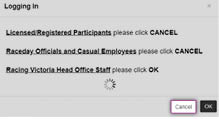
5. Enter the username (your SNS number) – find it in the ‘Welcome’ email.
6. Enter the password you created earlier.
7. Tick Stay signed in
8. Select Log in... and you're in!
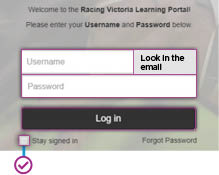
9. Click Equine Welfare on the home page to start the course
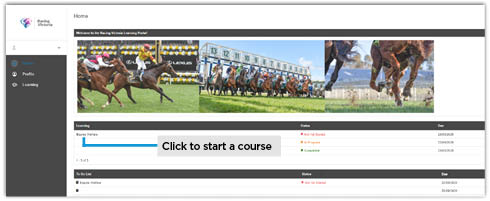
Don’t have time to do the course straight away? Simply re-visit the portal > follow steps 4-6 and 8-9 in the above > click Equine Welfare on the home page to start the course.
Bookmark/favourite the portal home page
If you’re using your personal computer to complete your online learning, it’s best to ‘favourite’ or bookmark the portal home page so you can quickly find it again. You only need to do this once. Here’s how:
Google Chrome
With the homepage open select the star icon (far right side of the address bar).
A menu will appear, name the bookmark, select the folder, and hit Done.
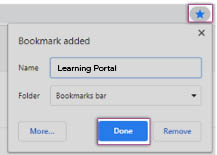
Internet Explorer
With the homepage open select the star icon (far right side of the address bar).
A window opens, name the ‘favourite’ here and select a destination for it under the Create in drop down menu.
Select Add.
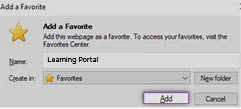
Microsoft Edge
With the homepage open select the star icon (far right side of the address bar).
A menu will appear, name the favourite, choose a folder from the drop-down menu and select Done.
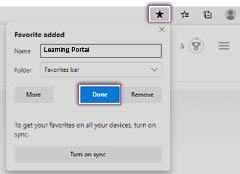
Mozilla Firefox
Use keyboard shortcut: Ctrl+D
In the Edit This Bookmark menu, name the bookmark, choose the folder you want it in, then select Done.
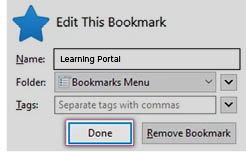
Need help?
Email learning@racingvictoria.net.au or call 03 9258 4294
Quick Navigation Guide – use this guide to navigate the homepage, find and start courses
New to Racing Victoria’s learning portal? Use this guide to navigate the homepage, find and start courses (i.e. Equine Welfare), and move back and forward within a course.
⤓ Download this guide as a PDF
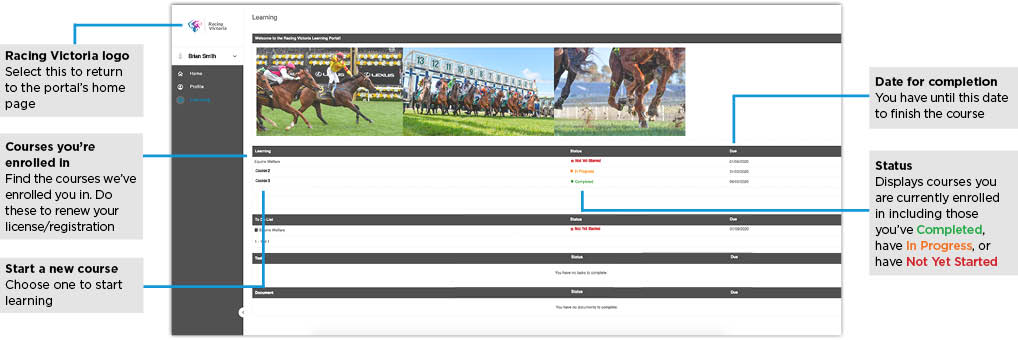
Racing Victoria logo
Select this to return to the portal’s home page.
Courses you’re enrolled in
Find the courses we’ve enrolled you in. Do these to renew your license/registration.
Start a new course
Choose one to start learning.
Date for completion
You have until this date to finish the course.
Status
Displays courses you are currently enrolled in including those you’ve Completed, have In Progress, or have Not Yet Started.

Pause (bottom left hand corner)
Choose pause to stop for a short while.
Replay (bottom right hand corner)
Use this to play something again from the beginning.
Back and forward (bottom right hand corner)
Move through the course using the back arrow to go to the PREVIOUS screen, or the forward arrow to take you to the NEXT screen
Need help?
Email learning@racingvictoria.net.au or call 03 9258 4294
Trainer’s Toolkit – use these helpful resources to get stable staff onboard
This is a helpful toolkit for trainers to help raise awareness of RV’s new learning portal and encourage their team to complete the equine welfare course.
Use of the toolkit at stables will go a long way toward complimenting other direct messaging sent by RV to industry participants and indicates that trainers support improved conduct in our industry.
The toolkit includes:
A3 posters
Display these in high traffic areas such as staff noticeboards, kitchen areas or bathrooms.
⤓ Download A3 posters
A4 posters
Display these in high traffic areas such as staff noticeboards, kitchen areas or bathrooms.
⤓ Download A4 posters
Quick Start Guide
Distribute these self-help, step-by-step guides to staff to help stable employees access the learning portal and find a course.
⤓ Download PDF guide
Quick Navigation Guide
Circulate these guides to staff to help them move around each module.
⤓ Download PDF guide
Quick Troubleshooting Guide
Having difficulty logging in? Forgot your password? This guide covers the most common problems you might encounter and how to get help.
⤓ Download PDF guide
Quick Troubleshooting Guide – got a problem? Not 100% sure of something? Reset your password here
Got a problem? Not 100% sure of something? Use this guide to find our emails in your junk, check your internet browser is compatible, find your username, reset your own password and get help via email, in person or self-help.
⤓ Download this guide as a PDF
Check your internet browser is compatible
You can access the learning portal using any mainstream internet browser, such as Google Chrome, Internet Explorer, Mozilla Firefox or Safari. The following versions are supported:
- Google Chrome (PC, Apple Mac, Android and iOS)
- Internet Explorer 8 or Microsoft Edge (PC)
- Mozilla Firefox, most recent (PC, Apple Mac, Android and iOS)
- Safari 7 or newer (Apple Mac, iOS and iPad)
Find your username
Your username is the same as the number stored in Racing Australia’s SNS database. Find it in the email at the location shown below.
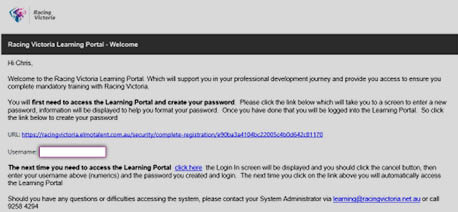
Reset your password
Forgotten your password? Reset it yourself in just minutes without having to call us – it’s easy!
1. Open your internet browser (i.e. Chrome, Internet Explorer, Safari, Microsoft Edge, etc.) and enter https://racingvictoria.elmotalent.com.au into the address bar or find it in your bookmarks/favourites
2. Select Forgot Password
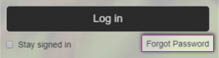
3. Enter your email address and select Reset Password.
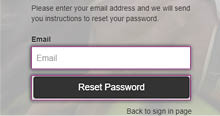
Please allow up to 10 minutes to receive your password reset email. If it hasn’t arrived after 10 minutes, please contact Racing Victoria’s Learning Support team.
4. Find the email in your mailbox. Open the link in the email to set a new password.
Get help
Our Learning Support team is available at learning@racingvictoria.net.au or 03 9258 4294.
Find our emails in Junk
Emails might skip your inbox if they are accidentally archived, deleted, or marked as spam.
Follow these steps to search all your emails, including those that aren’t in your inbox.
Gmail
1. On your computer, open Gmail.
2. In the search box, click the Down arrow.
3. Click the All Mail drop down, then select Mail & Spam & Trash.
4. Enter some information that’s in the missing email, i.e. learning portal.
5. At the bottom of the box, click Search.
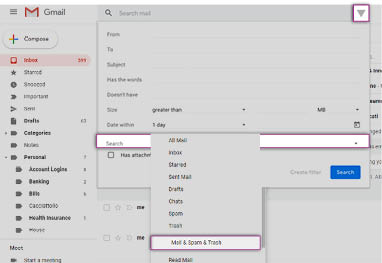
1. On a phone or tablet, open the Gmail app.
2. In the top right, tap Search.
3. Type in: anywhere, then enter some information that’s in the missing email, such as the sender’s name or the subject, i.e. learning portal.
4. In the bottom right, tap Search.
Hotmail and Outlook
To check your Junk folder, simply choose Junk Email in the left menu.